The way we’re doing business is changing. The recent need for remote connection has prompted many businesses to consider how they might be able to provide professional services away from the office or usual consultation room.
For health practitioners, you might have patients asking what is Telemedicine? And, what is the difference between Telemedicine and Telehealth? Telemedicine specifically refers to a clinical consultation between the medical practitioner and the patient. Find excellent advice about telemedicine from the RACGP here. Telehealth is the broader term which refers to the remote operation of health businesses (including training, video conferences administrative tasks etc.).
Here we go through some tips and troubleshooting tricks to maximise the quality of your service and communication while you’re out of office.
Video is Preferable
Emotion and body language play a big part in communication, especially in professional services.
If you have the technology and bandwidth to support it, use video to ensure that the messages (both yours and the other party’s) are understood the way they were intended.
Be Prepared
Test your Tech
For an important event or meeting consult, plan a “dummy-run” presentation with your team to give yourself a chance to troubleshoot any issues.
Look out for:
- Internet speed + connectivity
- Issues with sound i.e. test your mic
- Issues with the image i.e. your webcam/recording quality and positioning
Checking your mic and video is not just about the mic volume, sometimes there are noises in the background you don’t notice, issues with echo or items in view you don’t want clients or team members to see (e.g. did you intend to feature your laundry in the frame?).
Pre-record the most important parts in bite-size chunks.
This is great if you’ve organised a “dress rehearsal” for a presentation or if you have some FAQs that need to be addressed repeatedly.
It’s also a great way to send additional resources after the meeting or event. Takeaways and downloadable, branded content enhance the value of your brand and ensure your advice or ideas are remembered correctly.
Try to place the recording device in a stable location.
Ahead of a meeting, it’s important that set your webcam or phone in place.
Setting it in place reduces unnecessary knocks and bangs to the microphone.
Remember: you can’t control the distractions in the others’ environment but you can control distractions on your end. No one wants to feel the sensation of motion sickness during a consultation or presentation.
Plan + Share the Agenda
Book it in.
Encourage clients and team members book online. At YEWS, we like to use Calendly because it connects straight to the Google calendar. As they say, “Calendly helps you schedule meetings without the back-and-forth emails”.
It’s a quick and easy way to manage time limitations and respectfully allow all parties to plan their time.
Set a Time Limitation
Encourage a planned agenda and a suggested time limit. Submit this to the attendees/members of the teleconference or event.
Time management is important in video calls or webinars.
Planning is even more important to manage time doesn’t run away and ensures that everyone gets a chance to say their bit.
Submit a planned agenda ahead of time
Allow and encourage participants/attendees to think about questions they would like to ask or suggest topics they would like to be covered.
At YEWS we use Google Docs and invite all team members to edit ahead of the meeting. Noting the initials, the date and time, we reduce the need for emailing and keep each other posted and updated.
Delegate and Communicate
Trying not to double up on tasks is a key challenge with working remotely.
Ensuring that each team member knows who’s doing what achieves accountability, improves workflow and task management. I.e. Team member x will be researching the latest business updates/news ahead of the meeting.
Minimise the Distractions
- Turn on do not disturb
- Silence notifications
- Share other appointments with your team.
Use Calendly or your teams’ calendar to share that you’re busy during the video and phone conferences.
Using Hand Signals During Video
We have already featured this Grammarly suggestion in our COVID19 blog but it’s so great we think it’s worth mentioning again.
- Raise your hand/index finger when you have something to say,
- Use signalling that someone is next or
- Nodding/thumbs up /using body language are great ways to silently assist the flow of conversation (if your video is working)
Troubleshooting 101
Know that you’re not alone when you encounter some connectivity, camera or mic hiccups.
Ask your Team
You don’t have to be an expert to fix a problem, you just need someone who has been there, fixed that.
Try screen capturing or recording via a programme such as Loom if you’re stuck. Ask your team, you never know who could hold the answer. Like the adage: it takes a village to troubleshoot a wifi connection.
Sometimes Google doesn’t have the answer and with certain issues, sometimes it’s difficult to describe the issue without showing it.
See you Later – Try Turning off the Camera
Switching to audio is a simple trick when connectivity is lagging reduces demand on bandwidth.
Is it Lagging? Try an Alternative.
Remember more people than ever before are working remotely.
Overloaded networks and software could be slowing down your connection and the response time.
There might be more than one programme that can help. Technologies like: Skype, Zoom, Facetime and Google Hangouts are not new but might be a great alternative if the software you’re using is overloaded.
Webinar-Specific Tips
For webinars and events lookout for these things ahead of the event:
- Mic and video quality
- Written and media content, lighting and scale quality – are you presenting on a different computer or through a different device?*
- Do your hyperlinks work on all devices?
- Errors throughout the whole presentation – what isn’t rehearsed, isn’t proofed.
*Presenters, we recommend you check that your media content, graphics and lighting look the same on the device you’re using to present as it might look different to what’s on your computer.
Make it engaging
Ask questions from your audience and ask if your audience has any questions.
Email your Invitations and Follow Up
People are busy and forgetful. A follow-up might just be the prompt your attendee needs.
For more information on email campaigns, look here.
Include additional content
Including additional content in alternative formats can be great for attendees experiencing tech problems, who might need to leave early or just want a key takeaway they can hold onto.

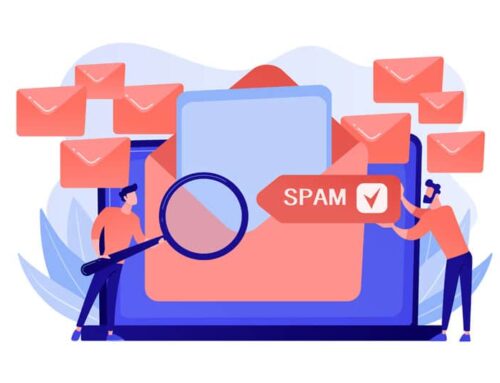

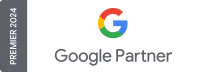
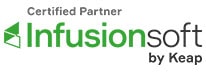
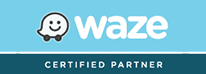
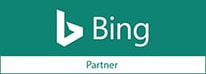
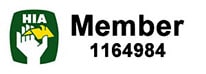
Leave a Reply