Login and Check
- Log into WordPress and check for any updates
Backup Everything!
- Go to your cPanel / hosting account and navigate to “File Manager”
- Compress / zip up the entire website
- Rename the backup and keep it on the server for now
- Go back to your cPanel / hosting account and navigate to “phpMyAdmin”
- Find the database used by your website, navigate to Export and follow the instructions to download an SQL backup file – save to your computer
Update WordPress
- Once you are sure you have backed-up everything, go back to WordPress and update WordPress
- View your website and see if there are any issues
Support
- View the video above
- If you find issues with your website, you can try to fix them yourself or contact us.
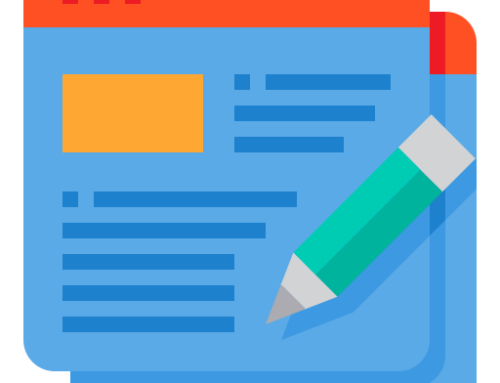
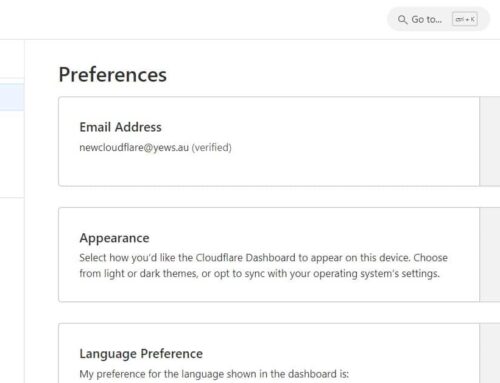
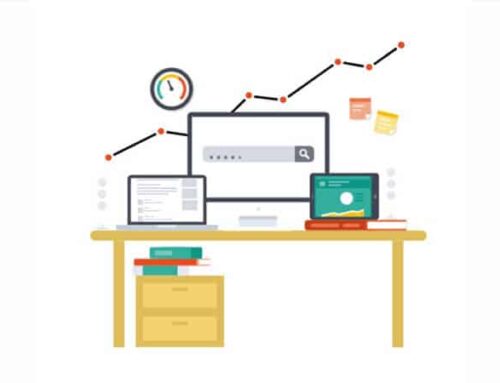
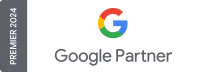
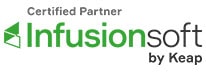
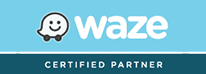
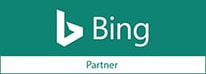
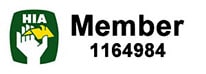
Leave a Reply