Easy, step by step instructions on how to add photo galleries to a WordPress website using the Flawless Theme Page Builder.
Process:
Step 1 – Preparation
These instructions are assuming you have prepared the images as per our instructions: how to prepare images for uploading to WordPress.
Step 2 – Add Gallery
Using the “Page Builder” tool, add a media item “Gallery” and rename this straight away for easy navigating later.
Step 3 – Setup Gallery
Go through the initial settings for the gallery to have it display as you want.
Step 4 – Add images
Click on “Add Images” at the top and find the photos you want to add to your gallery. Once they are added, you’ll want to click on each image to indicate what you want to happen when people click on these images. In this case, we want people to open up the full size image, so we select: “Lightbox to Full Image”.
Step 5 – Save and adjust
Save the gallery settings and then Publish or Update the page. Open up the page to view how it looks and adjust the settings accordingly.
Have Questions?
Leave a comment below and we’ll try to come back to you with an answer.
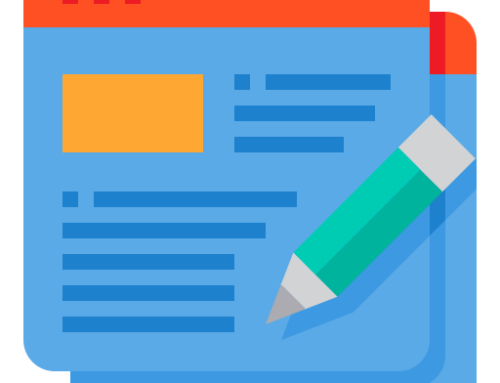
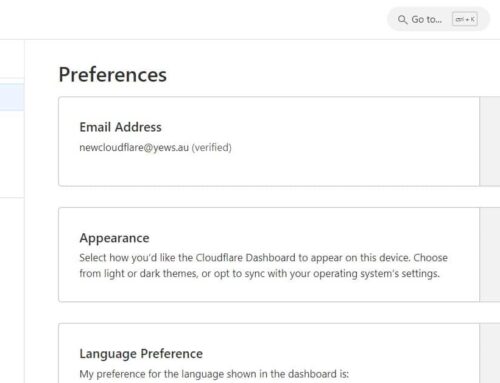
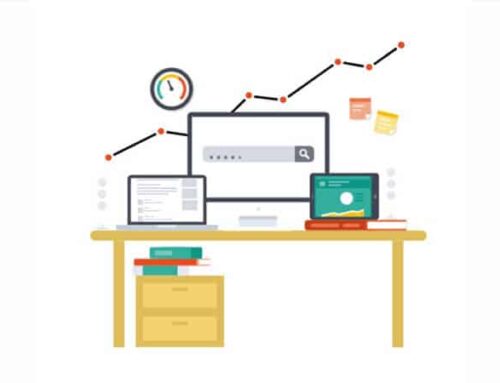
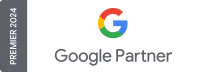
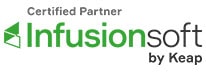
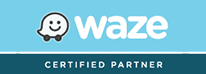
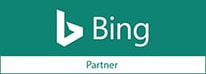
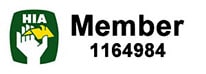
Leave a Reply